How to Generate a Code Signing CSR using DigiCert Utility Tool?
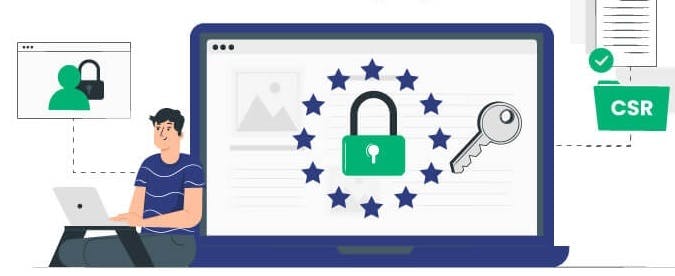
Code Signing Certificates are one of the best software security tools for ensuring the security and integrity of the signed software from any malicious tampering or alteration. Also, digitally purchasing code signing certificate from the certificate authority or any authorized vendor wouldn't be enough to get your certificate issued to you from the CA until you complete the validation process along with generating a CSR file and submitting it to the Certificate Authority (CA).
A CSR (Certificate Signing Request) is a file that contains all the crucial information about the certificate requester in an encoded text format that is mandated for the CA to process the issuance of the requested code signing certificate. A CSR includes information about the requesting publisher or organization, such as the Common Name or Organization Name, Email contact details, and Public Key details that are tied to the private key of your certificate and must comply with the standards of the CA/B Forum.
Moreover, once you generate the CSR file and submit it to the respective CA, like DigiCert etc., it will process and verify the information provided, and only then will you be issued your code signing certificate.
There are multiple mechanisms to generate a code signing CSR, such as through OpenSSL, compatible Web Browsers, and using a Certificate Utility Tool of which CSR generation through a utility tool like "DigiCert Certificate Utility Tool" is considered to be easiest due to its graphical interface.
5-Step Process to Create a CSR Using the DigiCert Certificate Utility Tool
DigiCert Certificate Utility Tool is one of the popular certificate utility tools enhanced with a user-savvy and easy-to-navigate interface whereby you can create or generate a CSR for any code signing certificate within minutes. Let’s take a glance at an easy-to-follow five-step tutorial to generate your code signing certificate CSR within minutes.
Step 1
Download the DigiCert Certificate Utility Tool available on the DigiCert official website as per the below image and then install it on your system.
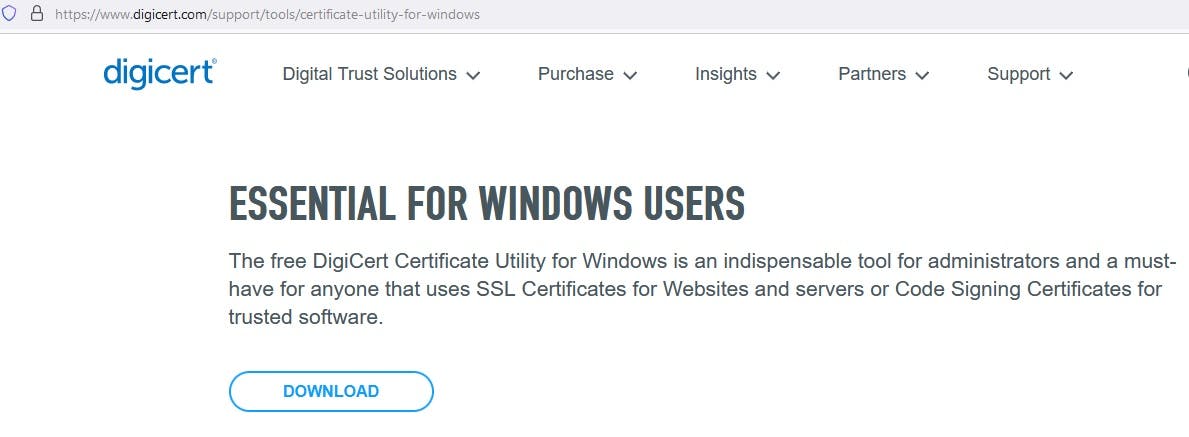
Step 2
After installation is successful, run the utility tool on your system, and upon opening a window to the tool interface, go to the "Code Signing Option" in the left panel, and it will display all the associated options related to code signing on the window.
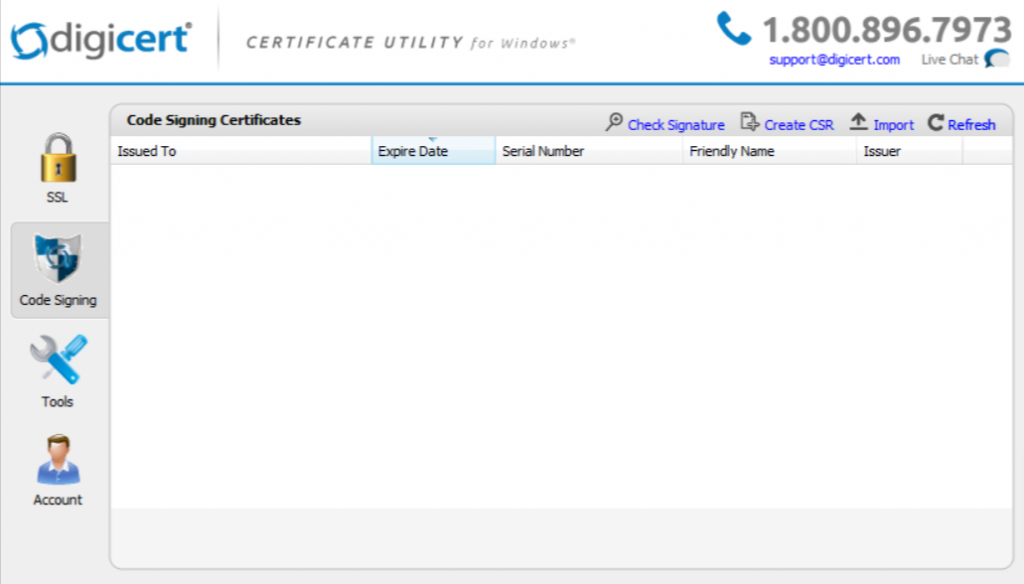
Step 3
On the completion of Step 2, select the "Create CSR" option (as shown in the Step 2 image) in the upper right corner of the window. Upon clicking the create CSR option, you will be navigated to a form-type interface (as per the below image), where you will be required to fill out all the requested details about the certificate requester or entity. However, in the Certificate Type option between code signing and SSL, select the appropriate code signing option only.
Now, fill in all the required details in the form and click on the "Generate" button to submit your CSR request.
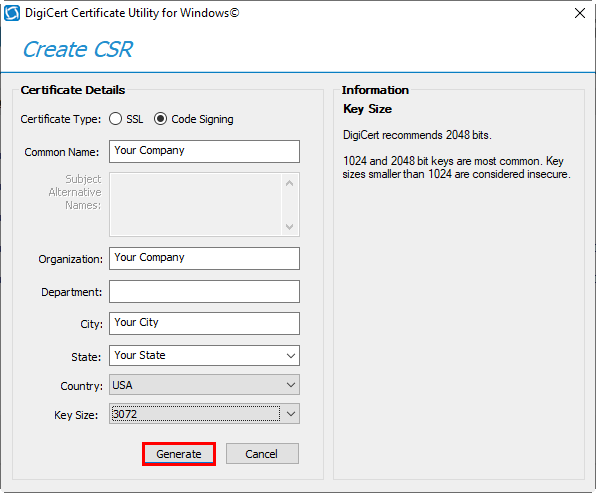
Step 4
On clicking on the "Generate" button, The DigiCert utility tool will process the information provided by you in the form as mentioned in Step 3, and Generate the CSR in a new window. The CSR includes everything between "BEGIN NEW CERTIFICATE REQUEST" and "END NEW CERTIFICATE REQUEST," as highlighted in the below image. You can copy the CSR or save it by selecting the appropriate button.
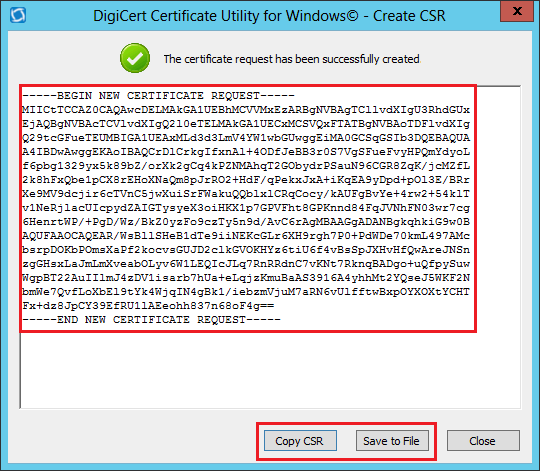
Step 5
Now, the final step involves you copying the CSR by selecting the Copy CSR option or saving it on your system by selecting the Save to File option.
Thus, the respective Certificate Authority (CA) will validate your legitimacy by analyzing the information as per the CSR before issuing you the requested code signing certificate.
Conclusion
To sum up, following this easy 5-step tutorial to generate your CSR using the DigiCert certificate utility tool would be an easy and time-saving option to issue or obtain your code signing certificate.